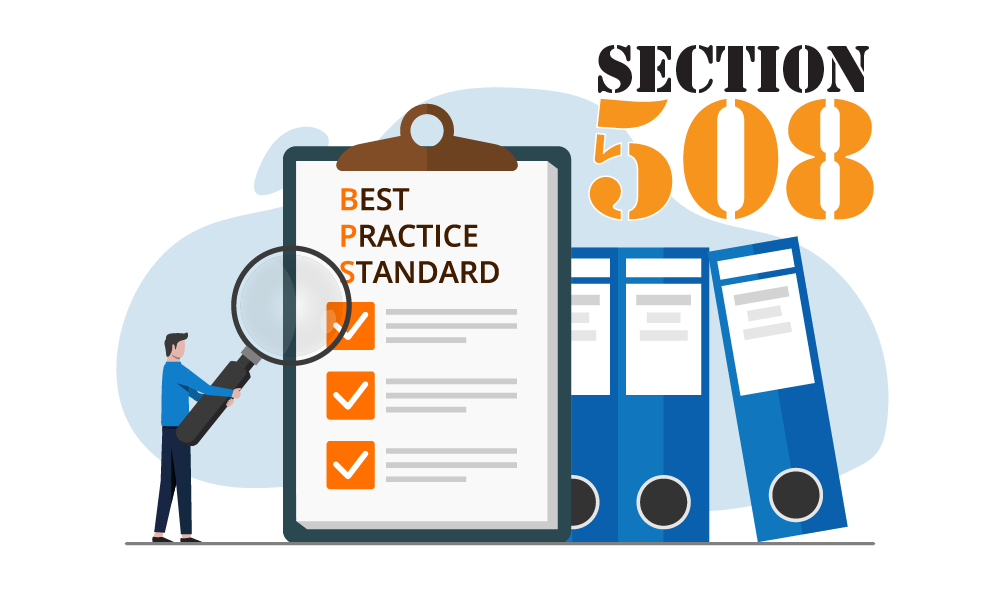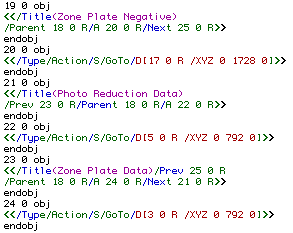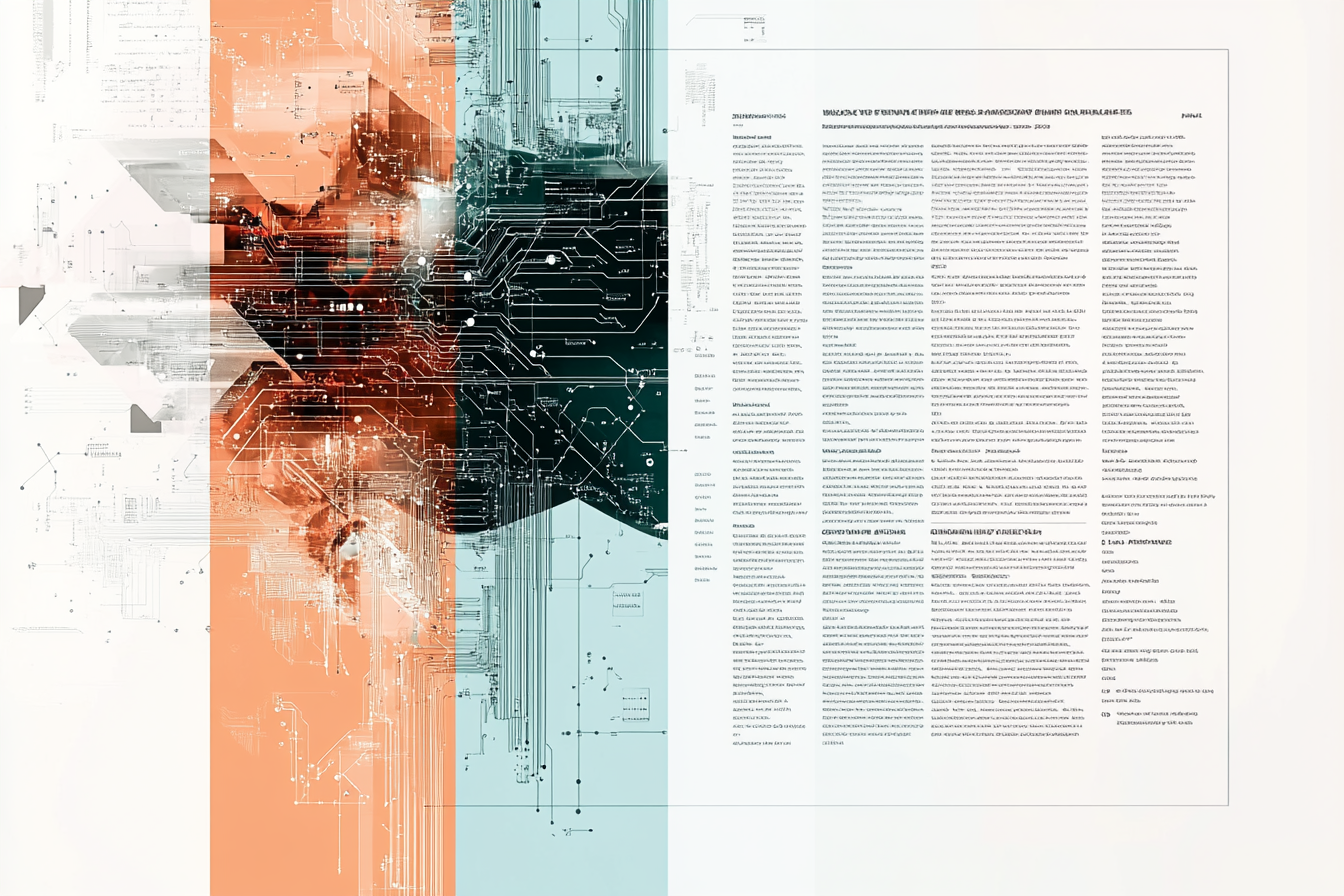Section 508 of the Rehabilitation Act mandates that all electronic and information technology developed, procured, maintained, or used by the federal government be accessible to people with disabilities. This requirement impacts not only federal agencies but also businesses and organizations that interact with the government, including healthcare providers and educational institutions.
At Appligent, we have developed expertise in making PDF documents and forms fully accessible, compliant with Section 508, and aligned with standards like WCAG 2.2. Below is a summary of our recently published document, Appligent 508 Tips, which provides valuable insights into creating accessible PDFs and improving document usability for all users.
Summary of Key Insights from the Appligent 508 Tips Document:
1. What is Section 508?
Section 508 was established to remove barriers in technology and encourage development that ensures equal access for individuals with disabilities. The law now applies to electronic and information technology across all federal agencies, as well as organizations working with these agencies. Recent updates to Section 508 align with WCAG 2.0 and WCAG 2.2 guidelines, ensuring modern standards for accessibility.
2. Best Practices for Creating Accessible PDFs:
Creating accessible PDFs involves thoughtful planning in both the design and development stages to ensure that all users can access the content effectively. Some key considerations include:
- Fonts and Bullets: Custom fonts and stylized bullets often introduce errors in accessibility checkers. Stick to standard fonts and use built-in bullet styles to avoid issues. If you must use images as bullets, remember to add descriptive alt text.
- Use of Color and Contrast: For users with visual impairments, color contrast plays a crucial role in readability. Ensure that text and background colors meet the required contrast ratio of 4.5:1 for regular text and 3:1 for large text. Avoid light-colored text on light backgrounds, as it may not pass accessibility guidelines.
- Use Text, Not Images of Text: Screen readers can't interpret images of text, so whenever possible, use real text instead of embedding text as an image. For scanned documents, apply Optical Character Recognition (OCR) software to convert images of text into readable content.
- Table Structure: Simplify tables to make them easier to navigate for assistive technologies. Avoid using multiple levels of headers within a table, as screen readers tend to process them row by row, which can confuse the user. A well-structured, single-layer table is always more accessible.
- Headers and Formatting: Avoid splitting content like headers or tables across double-page spreads. Double-page spreads are read as separate entities by screen readers, so you’ll need to ensure proper tagging and reorganization for a logical reading flow.
- Avoiding Overuse of Visual Cues: Visual elements, such as color coding or bold/italic text, are often used to convey important information. However, these should not be the sole means of communication. Ensure that additional textual descriptions are provided so that users relying on assistive technologies receive the same information.
- Embedded Graphics and Text Layers: If you're using complex layered graphics, flatten these layers into a single image before tagging, as changes in layer order can "break" the accessibility structure and render parts of the document unreadable by screen readers.
3. Adding Alt Text for Images:
Alt text (alternative text) is a crucial part of making images accessible to people using screen readers. It conveys the essential information contained in the image. Different tools like Microsoft Word and Adobe InDesign offer easy ways to add alt text to images, which will be carried into the PDF export.
In Microsoft Word, you can add alt text through the "Format Picture" dialog box, while in Adobe InDesign, alt text is added via the Object Export Options dialog. Alt text should be succinct yet descriptive, providing an accurate representation of the image’s content for non-visual users.
4. Appligent’s Accessibility Services:
At Appligent, we have been working on PDF accessibility for over two decades, offering services that range from simple remediation to developing complex, fully accessible forms. Whether it's ensuring WCAG compliance or creating accessible AEM (Adobe Experience Manager) forms, we can help organizations meet the strict requirements of Section 508 and related standards.
Some of the key services we offer include:
- Remediation of existing PDF content to meet Section 508 and WCAG 2.x standards.
- Developing accessible forms with logical tab order, tooltips, and advanced features like form field validation.
- Scanning and converting print materials into accessible digital formats.
- Expertise in remediating complex documents that may be beyond the capabilities of in-house teams.
All remediation work is done in-house by our experienced team in the U.S., ensuring high-quality results that we stand behind with a one-year guarantee.
Conclusion:
Ensuring that your PDF documents are accessible isn't just about compliance—it's about providing equal access to information. Whether you need to remediate existing documents or develop new, accessible PDFs, Appligent is here to help.
To learn more about how Appligent can assist with your Section 508 compliance needs, contact us for a no-obligation quote. Also learn more about Appligent Accessibility Services here.
Download the file here: Appligent Section 508 Tips