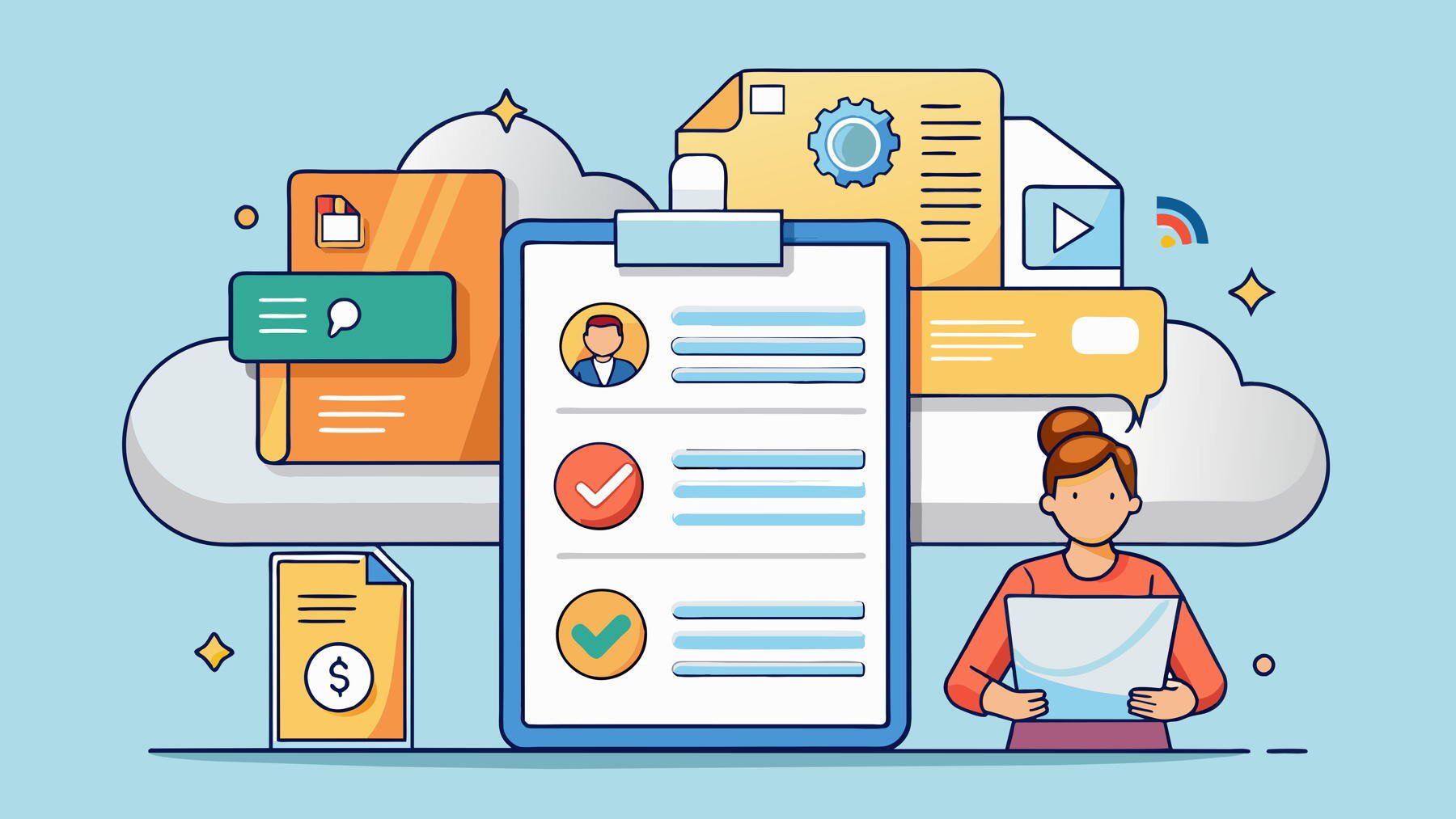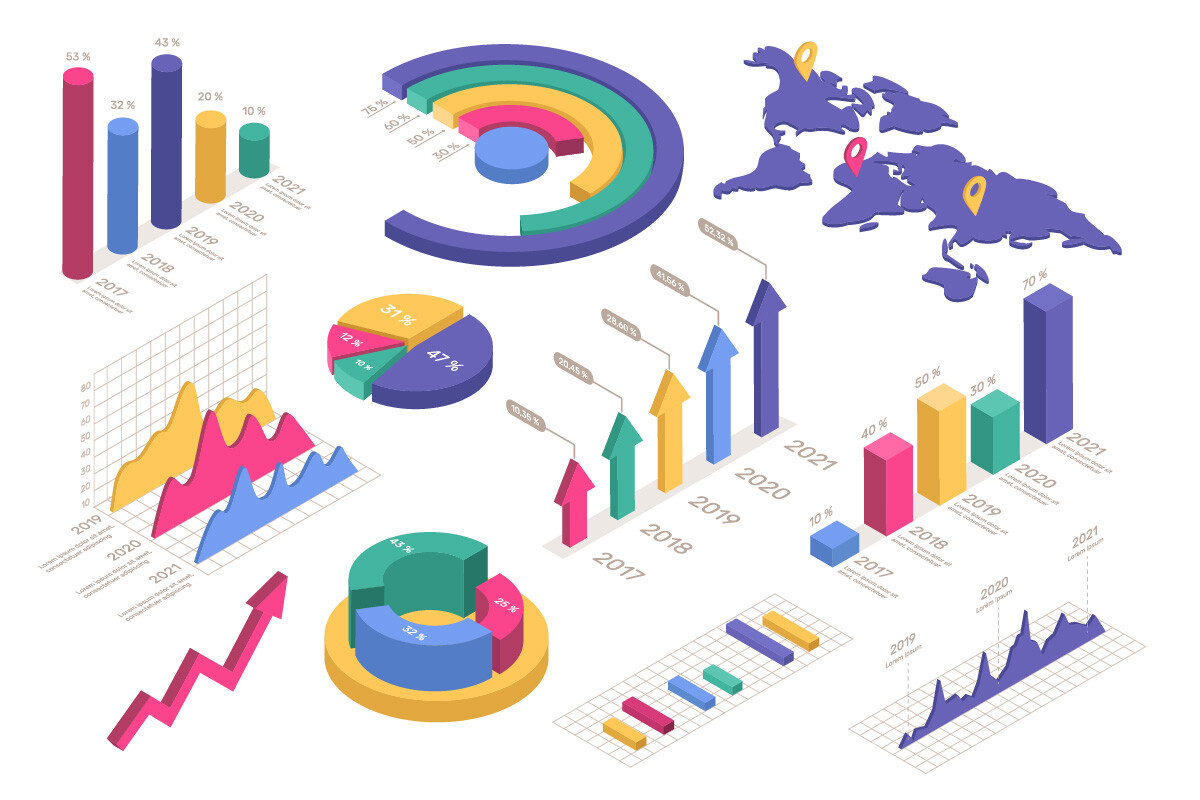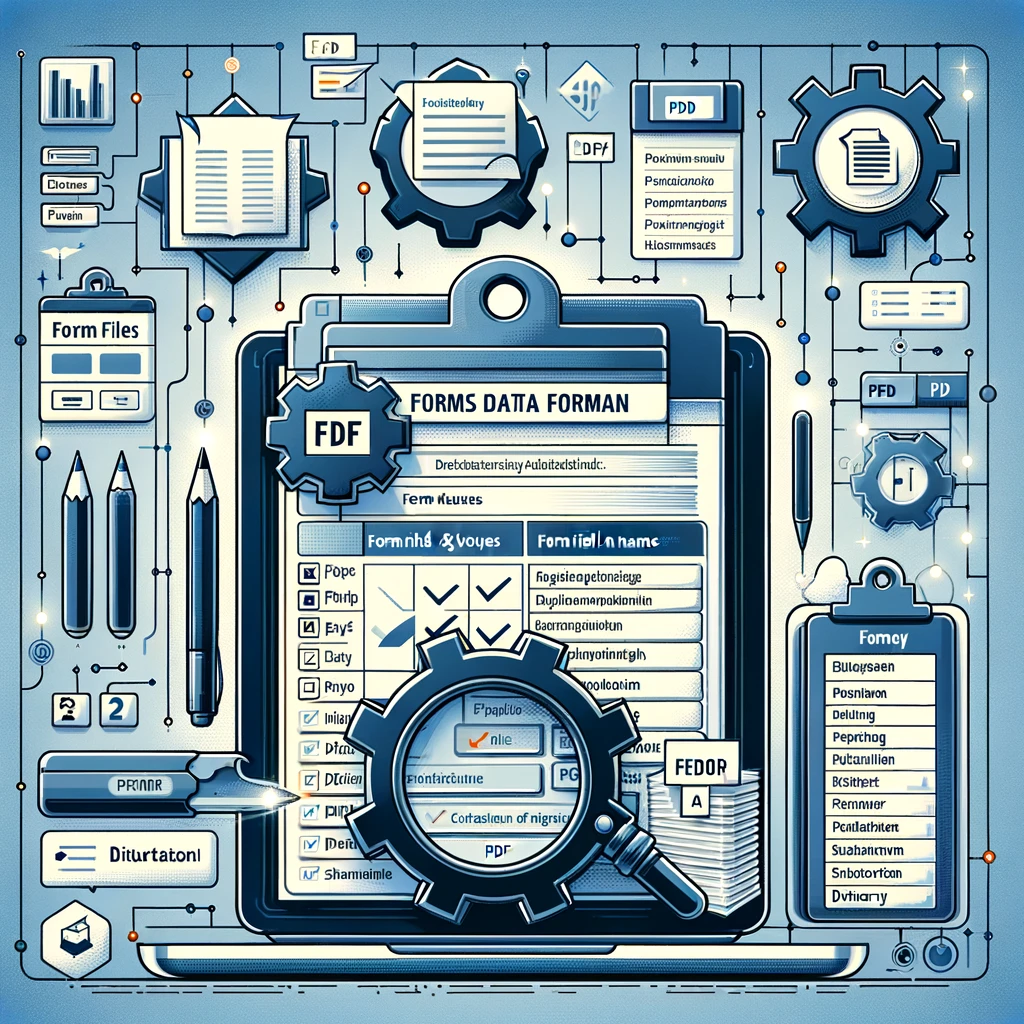Introduction
Forms are an essential part of data collection for many businesses and organizations, serving various purposes from gathering customer information to completing legal agreements. While HTML forms are commonly used on websites and applications, PDF forms offer unique benefits that often make them the better option. This article will explore the advantages of PDF forms over HTML forms and compare the technologies of Acroforms and XFA forms, including accessibility considerations.
1. Advantages of PDF Forms Over HTML Forms
1.1 Portability and Consistency Across Platforms
One of the most significant advantages of PDF forms is their ability to maintain consistent appearance and functionality across different devices and platforms. HTML forms, which rely on web browsers, can vary significantly depending on the browser type, version, and user settings. PDF forms, on the other hand, retain their layout, fonts, and formatting regardless of where they are opened. This consistency ensures that users have the same experience no matter what platform they use.
1.2 Enhanced Security Features
PDF forms provide enhanced security features that HTML forms often lack. PDFs can be encrypted and password-protected, ensuring that sensitive data remains secure. Additionally, digital signatures can be added to PDF forms, providing a layer of authentication and integrity that helps prevent tampering. HTML forms can also be secured, but they are more vulnerable to web-based attacks such as Cross-Site Scripting (XSS) and Cross-Site Request Forgery (CSRF).
1.3 Richer Formatting and Interactivity Options
PDF forms can offer a richer set of formatting options compared to HTML forms. While HTML forms are limited to the capabilities of CSS and JavaScript, PDFs can embed rich text, images, checkboxes, radio buttons, drop-down lists, and more complex elements like interactive buttons and calculations. This makes PDF forms particularly useful for creating sophisticated documents such as tax forms, legal agreements, or multi-page surveys.
1.4 Offline Access and Fillable Features
Unlike HTML forms that generally require an internet connection, PDF forms can be filled out offline. This is particularly useful for fieldwork, remote areas, or situations where internet connectivity is unreliable. Users can download a PDF form, fill it out at their convenience, and submit it later when they have access to the internet.
1.5 Compatibility with Document Management Systems
PDF forms are widely used in document management systems (DMS) due to their standardized format and compatibility. They can be easily integrated into workflows, electronically signed, and archived, making them a preferred choice for organizations that require a robust form of document management.
2. Comparing Acroforms and AEM Forms
PDF forms come in two main types: Acroforms and Adobe Experience Manager (AEM) forms which use XFA (XML Forms Architecture). While both are used for creating fillable PDF forms, they have different characteristics, use cases, and accessibility considerations.
2.1 What are Acroforms?
Acroforms, short for "Acrobat Forms," are the original PDF form technology introduced by Adobe. They are based on the PDF specification and use standard PDF elements to define form fields. Acroforms support a wide range of field types, including text fields, checkboxes, radio buttons, and combo boxes.
- Advantages of Acroforms:
- Simple and widely compatible with most PDF viewers and editors.
- Supports JavaScript for custom validation, calculations, and interactivity.
- Lightweight and easy to create using Adobe Acrobat or other PDF editing tools.
- Limitations of Acroforms:
- Limited in terms of dynamic content manipulation compared to XFA forms.
- Less flexible when dealing with complex layouts or document designs.
2.2 What are AEM Forms?
AEM forms use XFA (XML Forms Architecture) and were introduced to provide more dynamic form capabilities and a more flexible layout system than Acroforms. AEM forms are XML-based and allow for the automatic reflow of content, meaning they can adjust dynamically to the data input or screen size.
- Advantages of AEM Forms:
- Highly dynamic and can adapt the layout based on input data.
- Supports complex form logic, such as conditional fields and interactive elements.
- Allows for sophisticated styling and design options.
- Limitations of AEM Forms:
- Not all PDF viewers support the XFA technology used for AEM forms, which can limit accessibility.
- Require the AEM Forms Designer application to create and edit.
- More complex to implement and maintain than Acroforms.
2.3 Accessibility Considerations
Accessibility is essential to ensure that forms are usable by everyone, including people with disabilities who may use screen readers, keyboard navigation, or other assistive technologies.
- Acroforms Accessibility:
- Strengths : Acroforms are generally more accessible than XFA forms. They can be tagged for accessibility, allowing screen readers to recognize form fields, labels, and other content. Tagged PDF structures, when created correctly, provide a logical reading order and appropriate form field labeling.
- Screen Reader Compatibility : Acroforms are compatible with most screen readers, such as JAWS, NVDA, and VoiceOver, provided they are properly tagged and labeled.
- Flexibility in Tools : Acroforms can be created and edited with accessibility features in mind using Adobe Acrobat Pro and other PDF editing tools that support accessible PDF standards.
- Limitations : Accessibility must be manually managed during the form creation process, requiring attention to detail to ensure all elements are accessible.
- AEM Forms Accessibility:
- Strengths : AEM forms can be made accessible, but it requires specialized tools and knowledge of both XML and accessibility standards. XFA’s dynamic nature allows forms to adjust to user input, which can improve accessibility if done correctly.
- Compatibility Challenges : Not all screen readers and PDF viewers support AEM forms, which can create significant accessibility issues. For example, some assistive technologies may not correctly interpret dynamic content changes.
- Accessibility Customization : Advanced logic and dynamic content require careful consideration to ensure accessibility features (such as labels and roles) are properly updated and presented to assistive technologies.
- Limitations : AEM forms' accessibility is less straightforward compared to Acroforms. Ensuring proper accessibility support often requires testing in various environments and with different assistive technologies, making it more complex to achieve a fully accessible AEM form.
2.4 Acroforms vs. AEM Forms: Key Differences
|
Feature |
Acroforms |
AEM Forms |
|---|---|---|
|
Technology |
PDF Specification |
XML |
|
Viewer |
Compatible with most PDF viewers |
Limited compatibility with non-Adobe viewers |
|
Design Flexibility |
Basic form layout options |
Advanced, dynamic layout capabilities |
|
Scripting and Logic |
Supports JavaScript |
Supports JavaScript |
|
Ease of Use |
Easier to create and edit |
Requires AEM Forms Designer |
|
Accessibility |
Generally more accessible; works well with screen readers if properly tagged |
More challenging to achieve full accessibility; dynamic content can create issues with assistive technologies |
|
Use Case |
Simple to moderately complex forms |
Highly dynamic forms with complex logic |
Conclusion
While HTML forms are effective for web-based data collection, PDF forms offer significant advantages in terms of portability, security, formatting, and offline functionality. When choosing between Acroforms and AEM forms for PDF, it's essential to consider the specific requirements of your project. Acroforms are simpler to create and are widely compatible, while AEM forms offer dynamic capabilities and complex logic but may face compatibility and accessibility limitations.
Accessibility is a critical factor to consider; Acroforms generally provide better accessibility support, making them suitable for most scenarios. XFA forms can be made accessible, but it requires careful planning, testing, and specialized knowledge. Ultimately, the choice depends on your needs for functionality, security, accessibility, and design complexity.