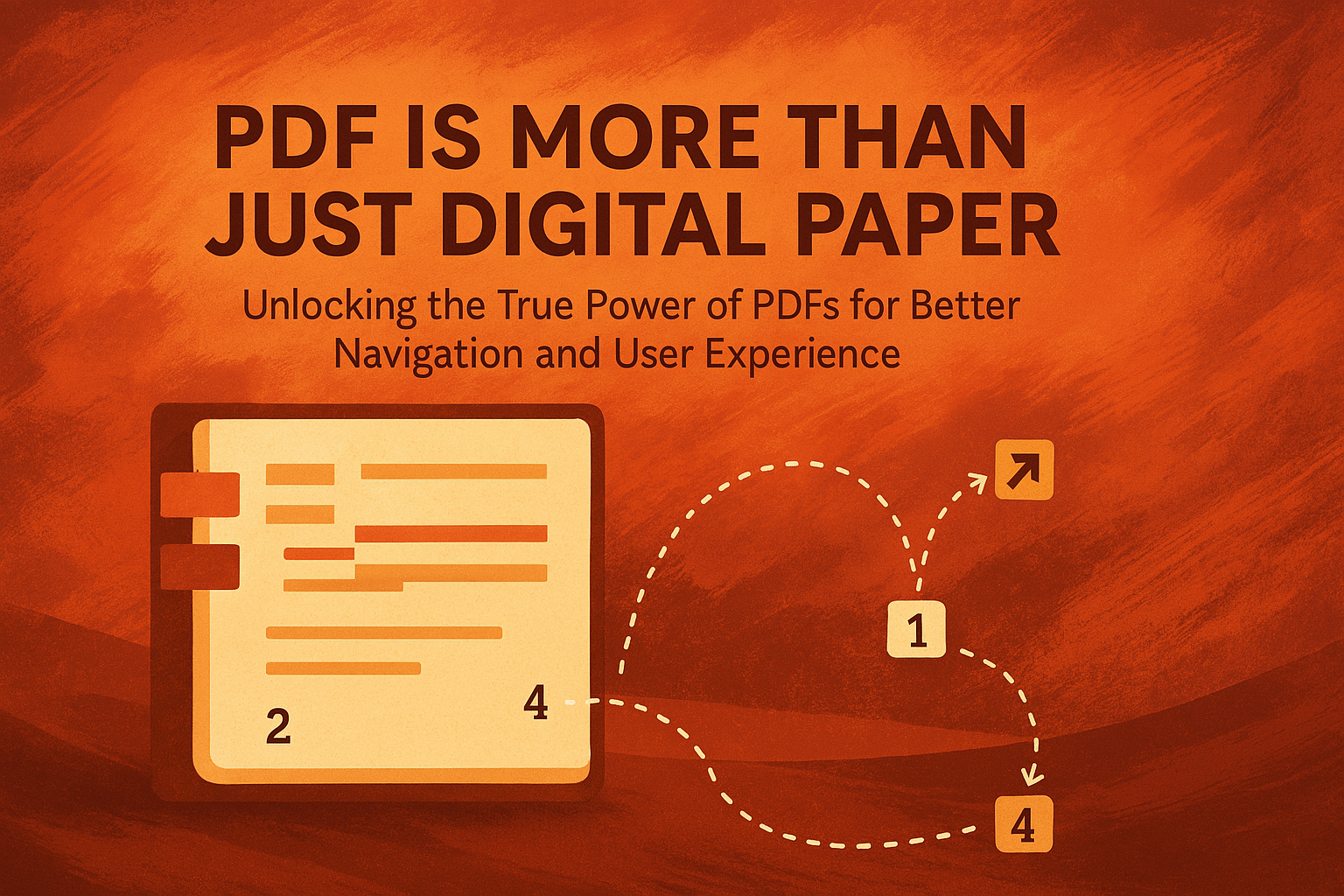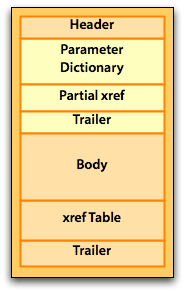Introduction
Most people treat PDFs as little more than digital paper—electronic copies of printed documents. But PDFs offer much more than just a static snapshot of a page. When used effectively, PDFs can become highly interactive, navigable, and user-friendly, making large documents significantly easier to read and reference.
In this post, we'll explore how features like bookmarks, hyperlinks, page number links, footnote references, and targeted navigation within pages can transform your PDFs from passive documents into dynamic, interactive resources.
Bookmarks: Fast and Easy Navigation
Bookmarks serve as the backbone of PDF navigation, functioning like an interactive table of contents that remains accessible throughout the document. Unlike printed documents where readers must flip back to a contents page, PDF bookmarks stay visible in a separate navigation pane, allowing for instant access to any section regardless of where the reader currently is in the document.
When thoughtfully implemented, bookmarks reflect the logical structure of a document, mirroring its hierarchical organization from major sections down to individual subsections or topics. This visual representation helps readers grasp the document's organization at a glance and find specific information without tedious scrolling or searching.
Why Use Bookmarks?
- Ideal for long reports, manuals, eBooks, and legal documents.
- Improves usability.
- Can be structured hierarchically to reflect document sections and subsections.
Advanced Bookmark Techniques
- Nested Bookmarks: Create a hierarchy that mirrors your document's structure with main sections and subsections.
- Expanded/Collapsed States: Set bookmarks to display expanded or collapsed when the document opens.
- Visual Styling: Customize the appearance of bookmarks with bold or italic text to emphasize important sections.
Hyperlinks: Connecting Content and Enhancing User Experience
Hyperlinks transform static PDFs into dynamic, interconnected documents by creating pathways between related content both within the document and to external resources. These interactive elements fundamentally change how readers engage with information, enabling non-linear exploration and facilitating deeper understanding through contextual connections.
Well-implemented hyperlinks anticipate the reader's needs, connecting related concepts, definitions, supporting evidence, and reference materials. They reduce friction in the reading experience by eliminating the need to manually search for referenced materials or related sections. In complex documents, hyperlinks serve as digital guides, leading readers through complicated subject matter by connecting explanatory text with illustrative examples, technical terms with definitions, and claims with supporting evidence.
By incorporating various types of hyperlinks, document creators can craft rich information ecosystems that support different reading styles and information needs, from casual browsing to in-depth research.
Types of Hyperlinks in PDFs
- Internal Links – Navigate within the document, linking to chapters, figures, references, footnotes, endnotes, or specific locations on a page.
- External Links – Direct users to web pages, online resources, or related documents.
- Email Links – Open an email client with a pre-filled recipient and subject.
Advanced Hyperlink Strategies
- Visual Indicators: Style hyperlinks with consistent colors or underlining to help readers identify clickable elements.
- Link Rectangles: Adjust the visibility and appearance of link boundaries to make them more or less prominent.
- Link Actions: Configure links to perform multiple actions in sequence, such as playing a sound and then navigating to a page.
Page Numbers as Hyperlinks
Page number references are ubiquitous in documents—appearing in tables of contents, indices, cross-references, and inline citations—yet they often remain static, forcing readers to manually navigate to the referenced location. By converting these references into interactive hyperlinks, document creators can dramatically improve navigation efficiency and reader experience.
This transformation is particularly valuable in lengthy documents where constant page-turning or scrolling creates significant friction in the reading experience. When page numbers become clickable links, readers can follow references instantly, maintaining their focus on content rather than navigation mechanics. This functionality bridges the gap between traditional document organization (based on page numbers) and modern digital expectations for immediate access to referenced material.
For technical, legal, academic, and reference documents, hyperlinked page numbers can save substantial time and reduce reader frustration, particularly when a document contains numerous cross-references or when precise reference to specific content is crucial.
Why Link Page Numbers?
- Readers can instantly jump to referenced content rather than manually scrolling.
- Useful in large documents such as manuals, white papers, legal contracts, and reports.
- Makes cross-referencing much easier, especially for research papers or technical documentation.
Hyperlinking Footnotes and Endnotes
Footnotes and endnotes represent a unique navigation challenge in documents. They contain valuable supplementary information, clarifications, or citations, but their traditional placement—either at the page bottom or document end—disrupts reading flow as readers must shift attention to access this content. Interactive PDFs solve this problem through hyperlinking between reference markers and their corresponding notes.
For academic, legal, and technical documents heavy with citations or explanatory notes, this feature dramatically improves readability and comprehension by making supplementary information accessible without disrupting the primary reading experience.
Footnote Best Practices
- Visual Consistency: Use consistent styling for footnote links to make them recognizable.
- Tooltip Information: Add tooltip text to footnote links providing a preview of the footnote content.
- Grouped Footnotes: For documents with many footnotes on a single page, consider organizing them to improve navigation and readability.
- Return Links: Consider adding a link at the footnote that allows users to navigate back to the original reference point.
Precision Hyperlinks: Jump to a Specific Location on a Page
Standard document navigation typically directs readers to the top of a target page, which can be frustrating when the relevant content is located elsewhere on the page, particularly in large-format documents. Precision hyperlinks elevate PDF navigation by enabling links to specific locations within a page—down to the exact paragraph, table cell, diagram component, or text fragment.
This capability is transformative for technical documentation, engineering drawings, architectural plans, and other content where detail matters. Readers can be transported directly to the exact point of interest, with appropriate zoom levels already set, eliminating the need to hunt for relevant information on a crowded page.
This precision becomes increasingly valuable as document complexity increases or when working with large-format pages that contain dense information. By directing readers to exactly what they need to see, precision hyperlinks reduce cognitive load and improve information retrieval efficiency dramatically.
Why Use Targeted Hyperlinks?
- Essential for large-format drawings (e.g., D- or E-size technical schematics).
- Allows users to jump directly to a specific point in a flowchart or a paragraph in a multi-column layout.
- Great for zoomed-in views on detailed documents, such as legal contracts, engineering blueprints, or medical diagrams.
Advanced Location Targeting
- View Settings: Configure links to not only navigate to specific locations but also to set specific zoom levels, such as "Fit to Width" or "Zoom to 200%."
- Rectangular Regions: Define exact rectangular regions of a page as destinations, perfect for highlighting specific cells in a table or areas on a map.
Interactive Tables of Contents and Indices
Tables of contents and indices are foundational navigation tools in traditional documents, providing structured entry points to content. In PDFs, these familiar elements can be transformed into powerful interactive navigation systems that respond instantly to user interaction.
An interactive table of contents does more than just list document sections and their page numbers—it creates a navigational hub that readers can use throughout their document experience. Each entry becomes a gateway to content, eliminating the traditional multi-step process of noting a page number, then manually navigating to that page.
Similarly, interactive indices revolutionize how readers locate specific topics, names, or concepts within a document. Instead of the traditional process of finding an index term, noting its page number, and then locating that page, readers can jump directly to relevant content with a single click. This is particularly valuable in reference works, technical manuals, or any document where readers need to find specific information quickly.
By converting the page numbers in tables of contents and indices into hyperlinks, document creators can significantly enhance navigation efficiency without changing the familiar format of these traditional document components. This enhancement respects readers' existing mental models while eliminating unnecessary steps in the information retrieval process.
Industry-Specific PDF Navigation Solutions
Different industries face unique documentation challenges that require specialized navigation approaches. By tailoring PDF navigation features to these specific needs, organizations can create documents that better serve their audiences and workflows.
Legal Industry
Legal documents present unique navigation challenges due to their length, complexity, and frequent references to other documents, cases, and statutes. PDF navigation features can transform traditional legal documents into interconnected information systems that significantly enhance attorney efficiency and comprehension.
In the legal context, effective navigation is not just about convenience—it can impact case outcomes by ensuring key information is readily accessible during preparation, negotiation, or courtroom proceedings. Sophisticated PDF navigation in legal documents can reduce research time, improve argument development, and ensure critical precedents or evidence are never overlooked.
- Case Citation Navigation: Implement hyperlinks between case citations in briefs and the full text of cited cases, either within appendices or to external legal databases.
- Statute Reference Links: Create links from statutory references to the full text of relevant laws and regulations.
- Exhibit Navigation: Build interactive exhibit references that jump directly to specific exhibits and return to the main document.
- Document Timeline Views: Develop chronological navigation of case events with links to relevant document sections.
Real-world example: A law firm preparing a complex merger agreement can create a PDF with a hyperlinked definitions section. This would allow attorneys to click on any defined term throughout the document and immediately jump to its formal definition.
Financial Services
Financial documents often combine high-level summaries with detailed supporting data, complex regulatory disclosures, and technical analyses. Effective navigation systems can help readers—from investors to regulators to internal stakeholders—find precisely the level of detail they need without wading through irrelevant information.
Interactive PDFs in financial services can improve transparency, enhance regulatory compliance, and facilitate better-informed investment decisions by making complex financial information more available and comprehensible.
- Report Section Navigation: Implement quick links between executive summaries and detailed financial data.
- Financial Statement Cross-References: Create links between financial statements and explanatory notes.
- Regulatory Disclosure Navigation: Build navigation systems between compliance statements and supporting documentation.
- Portfolio Performance Links: Develop interactive links between summary performance metrics and detailed investment analyses.
- Risk Assessment Navigation: Create links from risk summaries to detailed risk analyses and mitigation strategies.
Real-world example: An investment prospectus can include hyperlinked performance metrics that jump directly to relevant historical data charts and risk disclosures, allowing investors to quickly verify claims and assess potential investments.
Engineering and Manufacturing
Engineering and manufacturing documentation often involves complex technical drawings, detailed specifications, and procedural information that must be precisely connected. Navigation challenges in this sector include working with large-format drawings, connecting textual specifications with visual representations, and creating clear pathways through multi-step processes.
Effective PDF navigation can improve design review processes, reduce manufacturing errors, and facilitate better communication between different engineering disciplines by connecting related information across document types.
- Blueprint Section Navigation: Implement zoom-targeted links to specific areas of large technical drawings.
- Specification Cross-References: Create links between component mentions and their detailed specifications.
- Assembly Instruction Navigation: Build step-by-step navigation through complex assembly processes with links to detailed views.
- Testing Documentation Links: Develop navigation between test requirements and test result documentation.
- Revision History Navigation: Create interactive links between design changes and their implementation documentation.
Real-world example: A manufacturing manual can include hyperlinked part numbers throughout the document that jump directly to specific locations on technical drawings, complete with appropriate zoom levels to highlight the exact component.
Education and Publishing
Educational materials and publications benefit tremendously from sophisticated navigation features that support different learning styles and research approaches. Interactive PDF navigation can transform static textbooks or research papers into dynamic learning tools that facilitate deeper understanding through contextual connections.
By connecting concepts, definitions, examples, and supporting evidence, well-designed PDF navigation can improve learning outcomes, enhance research efficiency, and make complex material more accessible to diverse audiences.
- Textbook Navigation: Implement chapter and section navigation with concept cross-references.
- Citation and Bibliography Links: Create links between in-text citations and bibliography entries.
- Glossary Term Navigation: Build links from technical terms to their definitions and back to usage contexts.
- Figure and Table References: Develop navigation between text references and their corresponding visual elements.
- Supplemental Material Links: Create links to external resources or supplementary content.
Real-world example: A digital textbook can include hyperlinked equation references that jump directly to derivations in appendices, while theorem citations can link to proof sections, allowing students to follow mathematical logic more easily.
Easy Integration with Popular Authoring Tools
Creating interactive PDFs with advanced navigation features doesn't require specialized technical knowledge or complex workflows. Many common document creation tools support the automatic generation of these interactive elements during the PDF export process.
When properly formatted using built-in features, documents created in Microsoft Word or Adobe InDesign can be exported to PDF with advanced navigation elements automatically included. These exports can generate PDF bookmarks based on document headings, create fully hyperlinked tables of contents, and maintain active cross-references to tables and figures throughout the document. Additionally, an index generated within the source document will export as a hyperlinked index in the PDF, allowing readers to easily navigate between terms and their references.
By leveraging these features, authors can produce professional, interactive PDFs that enhance usability and improve the reading experience without requiring specialized PDF editing skills. Easy access to these creation tools means that any organization can implement these navigation improvements with minimal additional effort during the document production process.
The key is to use the structured formatting tools available in your authoring application:
- Apply heading styles consistently to enable automatic bookmark generation
- Use the built-in table of contents generator rather than manually typing one
- Implement cross-references using the application's reference tools rather than typing page numbers manually
- Create indices using the built-in indexing features
These simple practices during document creation will result in PDFs with robust navigation features that significantly enhance their usability.
Conclusion: Make the Most of Your PDFs
PDFs don't have to be passive, static documents. By incorporating bookmarks, hyperlinks, page number links, footnote references, and precision navigation, you can transform your PDFs into dynamic, interactive information resources that significantly enhance user experience and information accessibility.
Whether your documents serve legal, financial, engineering, or educational purposes, thoughtful implementation of navigation features can dramatically improve how readers interact with your content. These enhancements aren't merely cosmetic—they fundamentally change how information is accessed, understood, and utilized.
In an era of information overload, effective navigation isn't just a convenience; it's essential for ensuring that your valuable content achieves its intended impact. By embracing the full potential of PDF navigation, you can create documents that truly serve your readers' needs in the digital age.
Want to learn more about how to optimize your PDFs? Check out our tools at Appligent Labs, or contact us for expert solutions in PDF automation and customization!