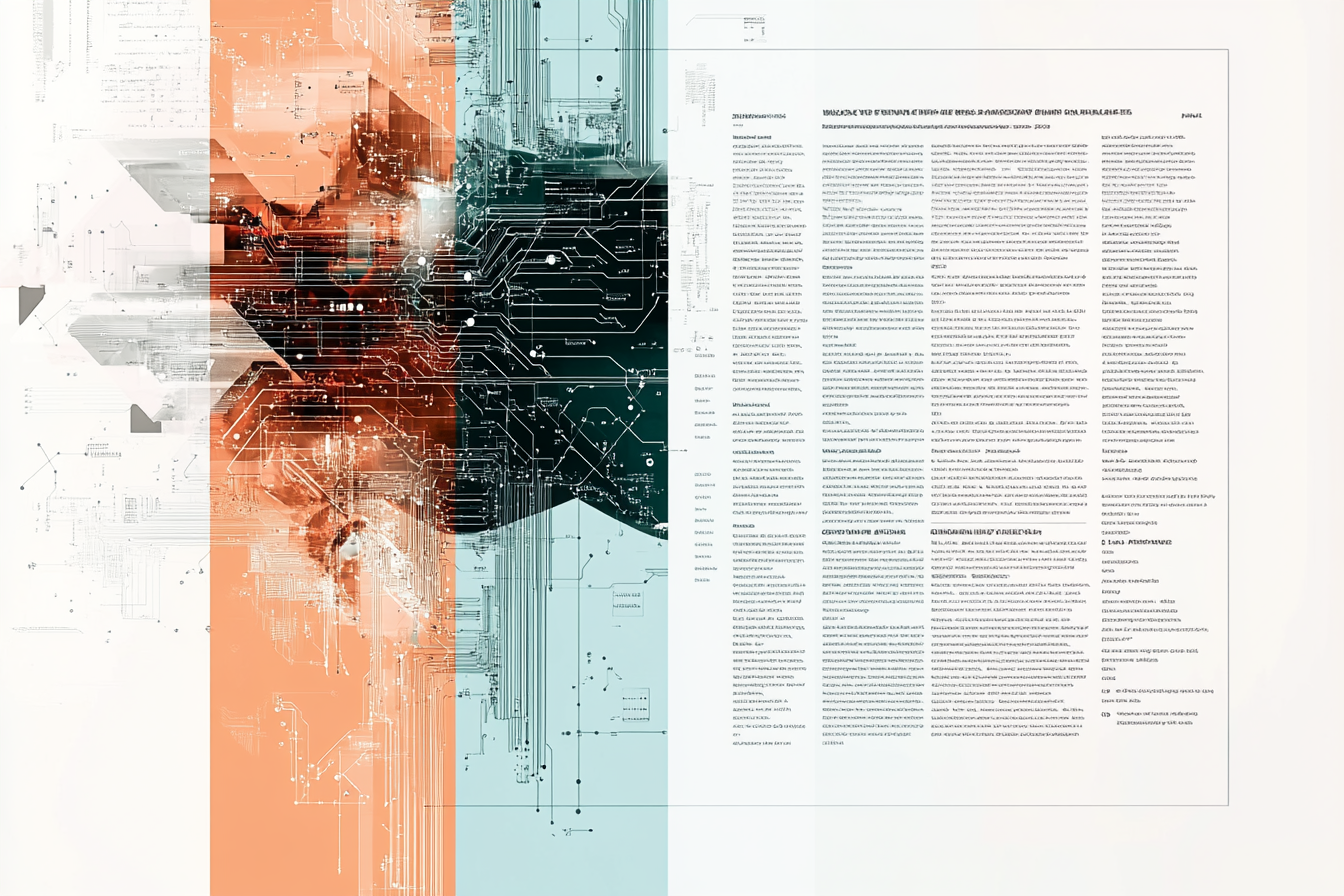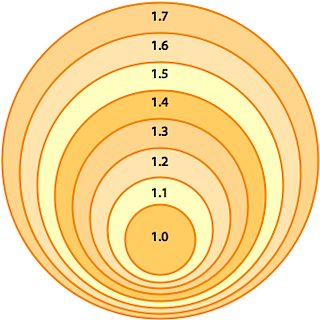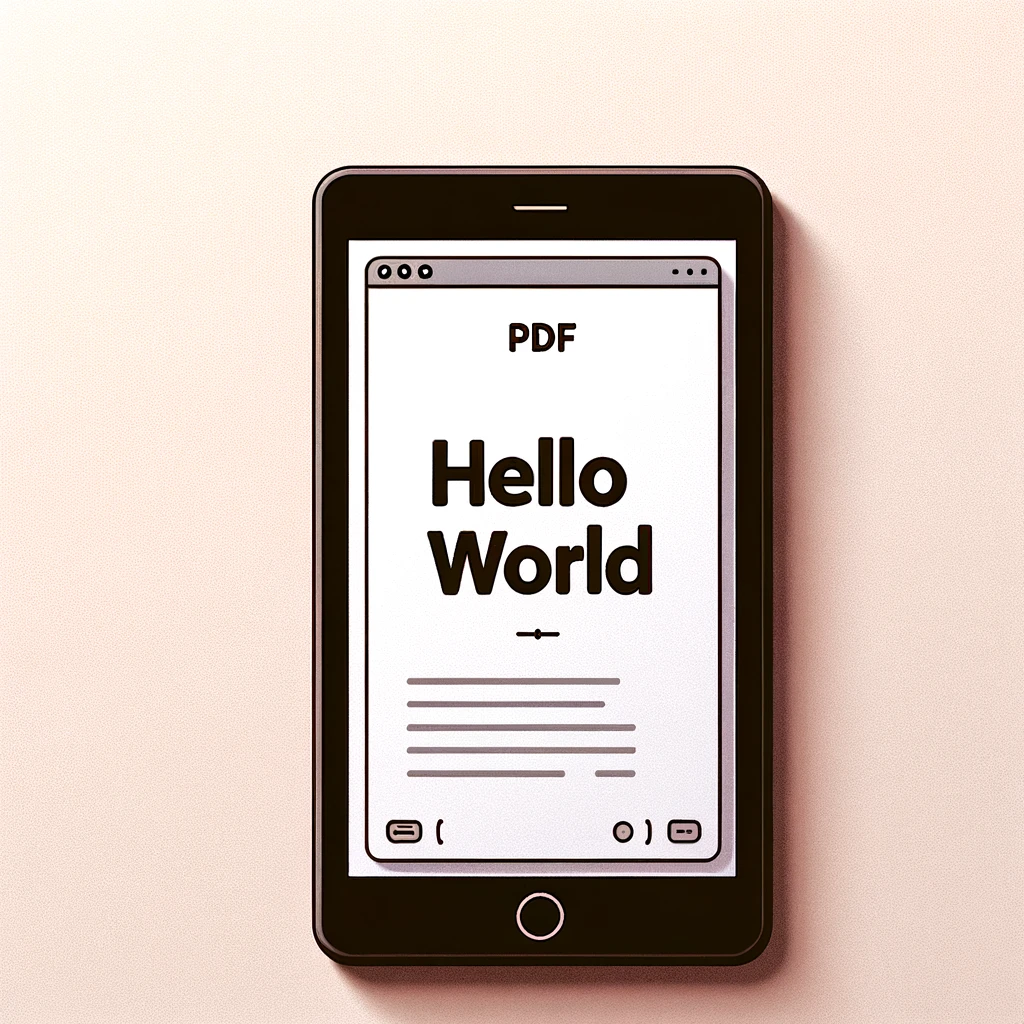In today's digital world, the security of sensitive information is paramount, and PDFs are often used to store and transmit important data. PDF encryption plays a crucial role in safeguarding these documents, offering various methods to ensure they remain confidential and tamper-proof. In this post, we’ll explore several aspects of PDF encryption, focusing on key algorithms, password settings, document permissions, and the importance of implementing both user and owner passwords for robust protection.
Encryption Algorithms: Strengthening PDF Security
PDFs support two primary encryption algorithms:
- Advanced Encryption Standard (AES): This modern encryption standard offers robust security with either 128-bit or 256-bit key lengths. AES-128 is commonly used and provides excellent security for most applications. However, for users requiring stronger encryption, AES-256 offers even higher protection and is widely recognized for securing highly sensitive documents.
- RC4: For compatibility with older PDF viewers, the RC4 algorithm is still supported. While RC4 is less secure than AES, it allows encryption with either a 40-bit key (a legacy option) or a 128-bit key. While RC4-40-bit provides limited security, it’s occasionally necessary when sharing documents with older systems. RC4-128 offers better protection, but it is advisable to use AES for modern implementations.
Secure Envelopes: An Added Layer of Protection
Secure envelopes are a lesser-known feature that allows users to encrypt PDF and non-PDF attachments while leaving the main PDF "envelope" unencrypted. This means recipients can access basic information within the envelope, while the attachments remain securely encrypted. This is especially useful when sharing a mix of sensitive and non-sensitive documents together in a single file.
Setting User and Owner Passwords: Controlling Access and Security
PDF encryption allows two types of passwords to be set: User passwords and Owner passwords. Each plays a crucial role in securing documents:
- User Password: This password is required to open the document. By setting a user password, you control who can view the PDF. Without this password, the document remains locked to unauthorized users.
- Owner Password: The owner password controls the document's security settings, including the ability to modify, print, or copy the document. If someone has the owner password, they can change or remove the restrictions placed on the document.
Document Permissions: Fine-Tuning Security Controls
In addition to setting passwords, PDF documents allow you to specify permissions that control what users can do with the document once it's opened. These permissions offer a granular level of security, ensuring that even authorized users are restricted in how they interact with the document. The following permissions can be set to tailor document access and functionality:
- Printing: You can restrict printing entirely or set specific levels of printing quality:
- High-Resolution Printing: This option allows the document to be printed in full quality, useful for important or official documents that require high clarity.
- Low-Resolution Printing: By allowing only low-resolution printing, you can discourage unauthorized users from producing clear, high-quality copies of the document. This option is commonly used when distributing draft versions of documents or files that contain sensitive information.
- Copying Content: The ability to copy text, images, or other content from the PDF can be restricted. When this permission is disabled, users cannot copy and paste content from the document, making it harder to extract and misuse sensitive information. This is especially important for legal, financial, or confidential documents where content theft could lead to intellectual property violations or data breaches.
- Content Accessibility: While it’s essential to restrict copying, it’s also important to make documents accessible to users with disabilities. The content accessibility permission allows assistive technologies, such as screen readers, to read the document's content without lifting the copying restriction for others. This ensures compliance with accessibility standards like Section 508 while maintaining security.
- Document Assembly: This permission governs whether users can modify the document's structure, such as by inserting, deleting, or rotating pages. Disabling this feature ensures that the document remains intact and unaltered by unauthorized users. This is especially useful for maintaining the integrity of signed contracts, official reports, or other finalized documents.
- Filling Forms: For documents that contain fillable fields (like AcroForms), this permission controls whether users can complete and submit the form fields. Disabling this feature prevents unauthorized users from altering form data, which could be critical for legal, medical, or financial records.
- Signing: PDF documents can be electronically signed, but this permission controls whether the user has the right to add a digital signature to the document. Limiting this ensures that only authorized individuals can sign, certifying the authenticity of the document.
- Commenting and Annotations: In some workflows, allowing users to add comments or annotations is necessary. However, you can control this feature to ensure that only authorized users can make changes or notes in the document. Disabling commenting protects the document from unauthorized alterations or tampering.
Why Use Both User and Owner Passwords
Setting only an owner password leaves a significant security gap. Many hacking tools available online are capable of disabling or bypassing the encryption of PDF documents if only the owner password is set. Without a user password, unauthorized users may be able to remove the security settings altogether. To ensure comprehensive protection, always set both a user password (to restrict access to the document) and an owner password (to control security settings).
By doing this, you ensure that your documents are secure from unauthorized access and tampering, as well as protected from the vulnerabilities introduced by tools designed to crack encryption schemes.
Conclusion: Strong Encryption is Key to Secure PDF Workflows
PDF encryption is essential for organizations and individuals handling sensitive data. Whether using AES for maximum security, setting user and owner passwords, or leveraging secure envelopes, implementing the right encryption practices is critical. Always remember that setting both a user password and an owner password provides the strongest level of protection, preventing unwanted access and modifications.